Installation of SQL Server 2005
Microsoft SQL Server is Microsoft's SQL server program used by many across an array of industries to store important mission critical data that can be accessed on demand from the database server. The program can only be run on Microsoft operating systems such as Windows Server 2003 and Microsoft Windows XP, and is designed to be used in conjunction with Microsoft's classic ASP and ASP.NET programming languages.
Microsoft's latest version of SQL Server is SQL Server 2005, although a new version, SQL Server 2008 is due to be released soon. Previous versions of SQL Server include SQL Server 7.0 and SQL Server 2000.
SQL Server 2005 comes in several different versions, the better known of them being:
• SQL Server 2005 Express - this is Microsoft's free version of SQL Server 2005, and is designed to replace the free version of SQL Server 2000, which was also known as MSDE
• SQL Server 2005 Developer Edition - this edition contains all the features of SQL Server 2005 Enterprise, although the license limits it to only being used in a development environment rather than a live server environment
• SQL Server 205 Standard - this version is seen as the core of version of SQL Server 2005, but also contains some stand-alone components
• SQL Server 2005 Enterprise - this version is the most complete version of Microsoft SQL Server 2005, and contains all the features a large organization would need to sustain a reliable SQL server infrastructure.
For this article we will guide you through the installation of SQL Server 2005 so that you can start building dynamic applications using ASP and ASP.NET for use with Microsoft SQL Server 2005. Since we will be installing SQL Server 2005 Express, Microsoft's free version of the database engine, you will need to ensure that your computer or server meets the following software requirements:
• Windows XP SP2
• Windows 2000 SP4
• Windows Server 2003 SP1
• .NET Framework 2.0.
Along with meeting the minimum software requirements, you will also need to ensure that your computer or server meets the following hardware requirements:
• 600MHz or greater processor
• 192MB RAM
• 350MB free disk space
• CD-ROM or DVD-ROM drive.
If you are sure that the computer or server that you want to install SQL Server 2005 Express on meets the minimum hardware and software requirements for the product, you are ready to proceed with installation.
The first thing you will need to do is download the setup file from the Microsoft Download Centre (http://www.microsoft.com/downloads/details.aspx?FamilyId=220549b5-0b07-4448-8848-dcc397514b41&displaylang=en). The download shouldn't say long, although the time is dependent on the speed of your internet connection.
Once the download has completed, you will want to open the setup file 'SQLEXPR.EXE' from the location that you downloaded it to off the Microsoft website.
Once the installation wizard has launched, you will first be asked to agree to the license agreement for SQL Server 2005 Express. If you don't agree to the licensing terms then you will be unable to install SQL Server 2005 Express Edition on your computer or server.
The installation wizard will then move on to install the SQL Server 2005 setup support files - these are needed to allow the installation wizard to install SQL Server 2005 Express Edition. Without them, the installation wizard would be unable to function correctly.
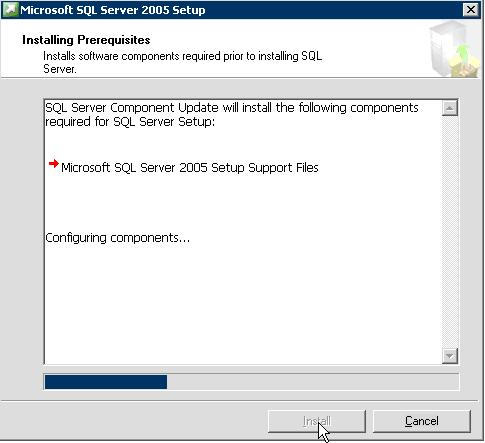
Next, the installation wizard will scan your computer or server's hardware to ensure that it is able to run SQL Server 2005 with ease. If any errors or warnings get flagged up, we suggest that you take notice of these to ensure that your installation of SQL Server 2005 goes smoothly.
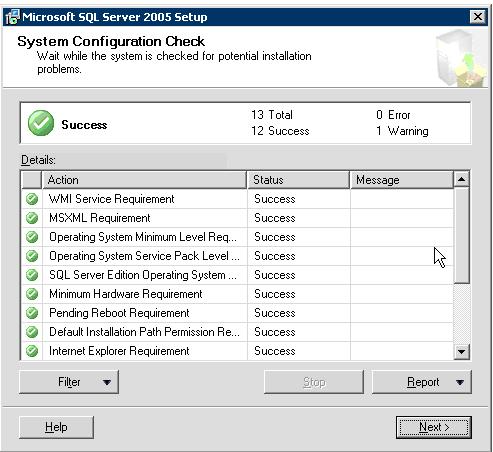
The next thing to do will be to set the necessary configuration options in relation to your installation of Microsoft SQL Server. The first settings you will need to confirm are your name and company.
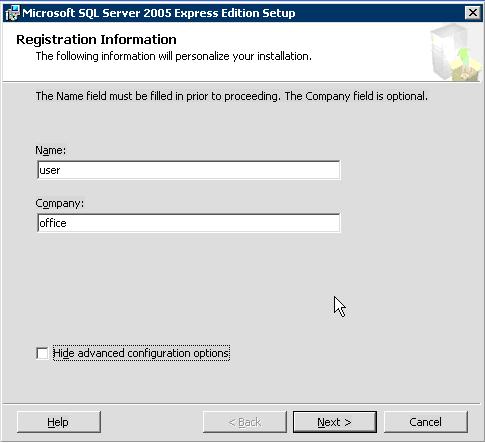
If you want to use the SQL Server 2005 installation defaults, ensure that the 'Hide advanced configuration options' checkbox is ticked. However, for this article we are going to uncheck it so that you get a good idea of the advanced configuration options that are available for SQL Server 2005 Express installations.
The first advanced configuration option to set is the components that you want to have installed along with SQL Server 2005 Express. By default the server components are installed, but the client components aren't. This option might be of help to you if you need a customize installation of SQL Server 2005.
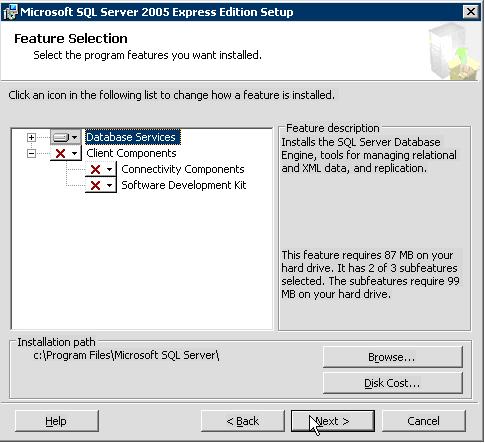
If you plan on administrating your SQL Server from your desktop or a remote location then it is important that you install the client components, since without these you won't be able to connect to your SQL Server using SQL Management Studio Express.
The last option that you might want to change is the name of your new SQL Server 2005 instance. Each individual installation of SQL Server 2005 is referred to as an instance, and each instance has a different name; if you plan on having more than one instance of SQL Server 2005 on your server, it is recommended that you name each instance so that they don't interfere with each other and so you don't cause any confusion for yourself or
anyone else administrating the server.
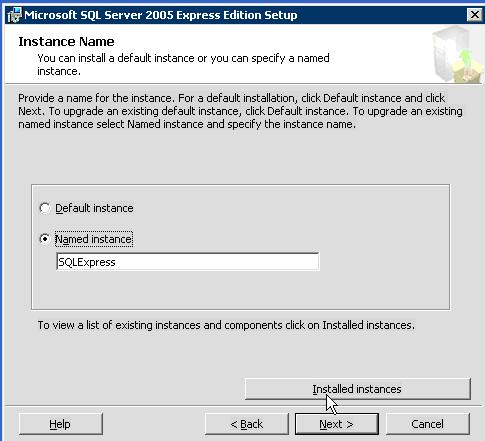
The default name of a new instance of SQL Server 2005 Express is 'SQLExpress', although you are able to change this to what you want it to be.
If you are an advanced server administrator, then you might want to define the user account that the SQL Server service uses to start and to login to the server. By default, the built in network account is used to ensure SQL Server 2005 runs smoothly.
If you don't know what you are doing then it is advised hat you don't alter this option otherwise SQL Server 2005 might not be able to function correctly.
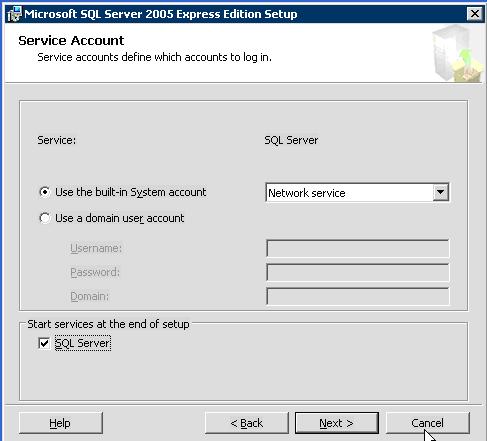
The next option to set is the authentication mode. There are two different types of authentication for SQL Server 2005:
• SQL Server Authentication - this is where user accounts created for Microsoft SQL server are the only ones that are able to login to the SQL Server instance
• Windows Authentication - this is where only user accounts created for use with Microsoft Windows are able to login to the SQL Server instance
• Mixed Authentication - this is a mixture of both SQL Server authentication and Windows authentication.
It is recommended that you don't change this option unless you know what you are doing; in this case you will be able to set it up after installation.
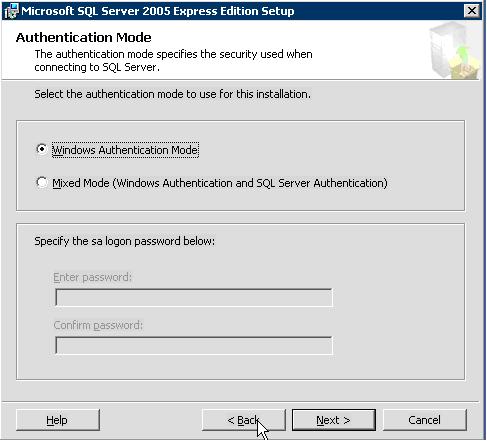
You also have the choice to set custom collation settings if needed, although you shouldn't touch this option unless you know what you're doing.
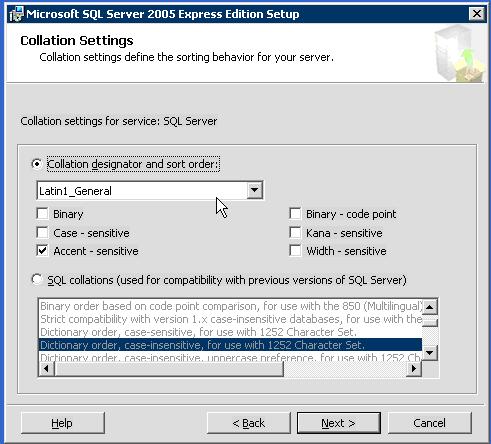
You should then enable the option for regular user instances, since without this option SQL Server 2005 might not be able to run correctly if you want it to host more than one SQL database.
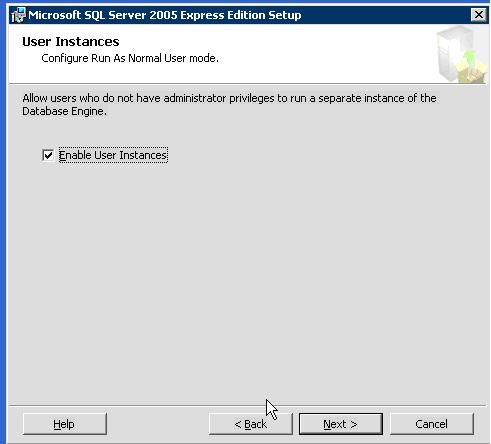
Finally, if you click the 'Next' button near the bottom of the window and then the 'Install' button on the next screen, SQL Server 2005 Express Edition should install.
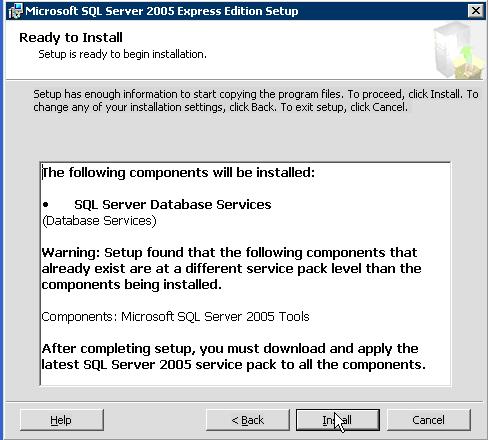
On completion of installation, click the 'Finish' button near the bottom of the window to exit installation.
That's it! You have now installed SQL Server 2005 Express Edition! You can now proceed to configuring the server to work the way that you want it to.






Post a Comment