All Windows operating system, from as early as Windows 3.x has equipped with a registry editing tool, known as "Registration Info Editor" or "Registration Editor" at that time, which evolves to regedit.exe or regedt32.exe since Windows 9x and Windows NT. Messing and editing the registry is always dangerous, as any erroneous or careless registry editing may cause irrecoverable or irreversible system damage, worst may come to the extent the computer cannot be boot up properly anymore.
For user who doesn't want to run or use Registry Editor at all, or for people who is using a shared computer and want to disable and stop all or some users from using Registry Editor, Windows operating system such as Windows XP, Windows Vista, Windows 7, Windows Server 2003 and 2008 allows administrator to use group policy to disable the Registry Editor.
To disable the Registry Editor for currently logged on user:
- Click Start -> Run, and then type regedit (type in Start Search for Windows Vista and 7), and press Enter.
- Navigate to the following registry key:
HKEY_CURRENT_USER\Software\Microsoft\Windows\CurrentVersion\Policies
- Create a New -> Key named System.
- At the HKEY_CURRENT_USER\Software\Microsoft\Windows\CurrentVersion\Policies\System registry branch, create a new DWORD (32-bit) Value (REG_DWORD) named as DisableRegistryTools.
- Set the value data for DisableRegistryTools to 1 to disable the Registry Editor.
Warning: Before enable to blocking of Registry Editor, think careful as once the setting is enabled, user will lock himself or herself out of the registry, and will not be able to use Regedit to undo the change. However, there are workarounds to re-enable the Registry Editor after disabling.
Note: It's also possible to disable the Registry Editor for all user accounts on the PC by creating and changing the value of DisableRegistryTools to 1 in HKEY_LOCAL_MACHINE\Software\Microsoft\Windows\CurrentVersion\Policies\System registry key.
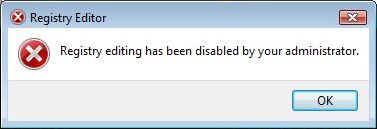
Alternatively, users using operating system with Local Group Policy Editor (GPedit.msc) can navigate to User Configuration -> Administrative Templates -> System and locate Prevent access to registry editing tools option to disable the Registry Editor access.






Post a Comment